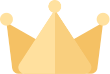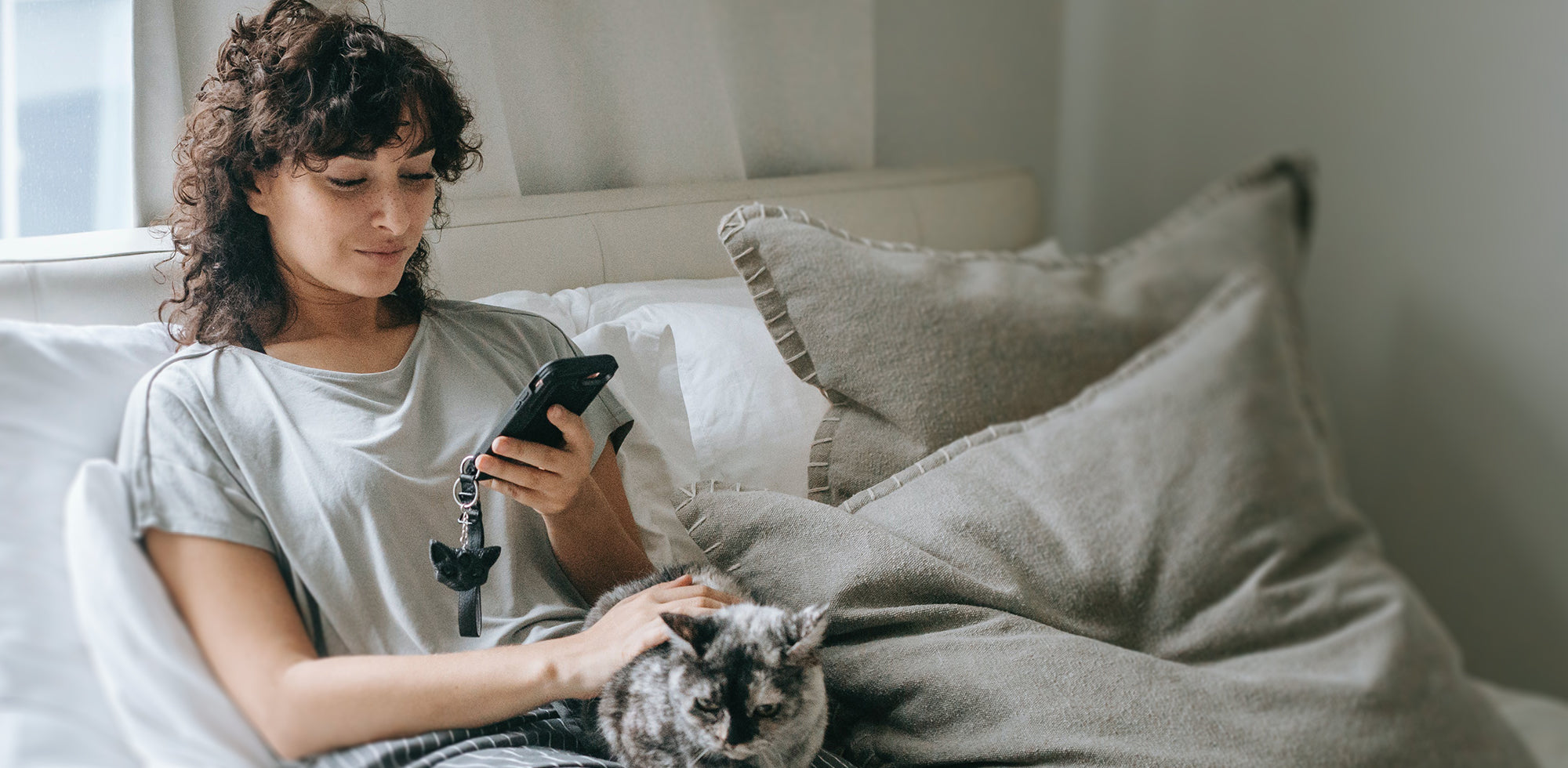In this day and age, we all have the ability to filter and frame our lives in full focus through the lens of our smartphones. For casual and professional photographers alike, this is a blessing. But what if we want to take our phone photography skills to the next level?
Experts generally agree that the following tools should be practiced in order to take your phone photography to the next level:
- HDR mode
- Gridlines
- Time-lapse
- Filter settings
- Lighting
Practicing with these tools will help you on your path to becoming a phone photography wizard. But remember just because you have a high-quality camera in your pocket doesn’t make you a photographer!
…yet.
Even though it is no longer necessary (or convenient) to shell out the big bucks for an even bigger, bulkier camera in order to achieve high-quality photographs, it still pays to know the basics of how to take an expert photo before you start snapping. And although the eye of the camera will never be a substitute for a good eye, knowing the tips and tricks of the trade, from basic theory to how to utilize the settings on your phone correctly, will vastly improve the quality of your photography.
By learning how to combine simple rules of photography alongside your smartphone’s settings, you’ll ultimately be able to achieve better quality photos in the long run. After all, what good is all that technology in the palm of your hand if you have no idea how to use it?
1) KNOW THE RULES
“Learn the rules like a pro, so you can break them like an artist.”
-Pablo Picasso, painter
Every artistic medium, from painting to sculpting, is going to have rules and guidelines that help improve the quality of the final product, and photography is no exception. But this doesn’t mean you have to sign up for night classes at your local community college in order to master them.
For starters, one of the easiest and best ways to improve your photography is to simply turn on your camera’s gridlines. This will divide your smartphone’s lens into 9 separate boxes based on the “Rule of Thirds.” 
The Rule of Thirds is a tried and true principle of aesthetics that states that an image should be broken down into thirds, both horizontally and vertically, to make for a more interesting composition.
But you don’t need to know the science behind this in order to see it in action. If you can arrange your subjects along the intersections of your smartphone’s grid, you will achieve a more balanced, natural, and engaging photograph that will ultimately draw the viewer’s gaze into your entire frame, not just the center of it.
PRO-TIP: The space between
By placing the subject slightly off-center, you also embrace the blank space beyond and allow the eye a little room to wander into the background and take in the scenery. But remember, the grids are guidelines, and won’t appear in your photo, so do take that into consideration before looking at your final result.
2) KNOW YOUR SUBJECT
“When I say I want to photograph someone, what it really means is that I’d like to know them. Anyone I know I photograph.”
— Annie Leibovitz
Whether it’s people, pets, or products, knowing your subject, and your phone’s capabilities, will go a long way toward achieving a more intimate and high-quality photograph. For some, this may require you to get to know who, or what, you are photographing on a personal level. This will not only put your subject at ease and allow them to open up to you, but will also establish an atmosphere in your frame that is nearly impossible to surpass even with a high-quality, DSLR camera. The same can be said for taking product pictures. Sure, maybe you can’t talk to products, but you can still spend some time getting to know how they work, and where they work best, in order to capture them in the right light (but more on this in Step 3). This will ultimately result in a more natural photograph. Afterward, you can adjust your settings to fit your needs accordingly.
Portrait Mode: Not just for people
Luckily, most smartphones nowadays include a “portrait” mode, which can be quite handy when photographing people, pets, or even products. For photography geeks, this setting essentially replicates shooting on a wide aperture lens (such as an 85mm) with a longer focal length, which provides a more shallow depth of field. What this means for casual photographers is that your subject will be in focus, but the background blurred, which creates a dramatic effect that sharpens what you want to see while artistically distorting the background. This can drastically help reduce noise in your photograph and produce a more flattering final result, which is always recommended when taking pictures where people are the focus, and can sometimes be useful when taking pictures of some products. So when taking product photos with your iPhone, try the portrait mode first.

PRO-TIP: Practice your trigger finger (or trigger thumb)
Don’t have time to establish rapport? No problem. Perhaps the best part about having such a high-quality camera in such a small device is that it gives us the ability to snap photos quickly. This can help us capture fleeting moments in time before they are lost, such as the smile of a stranger or the alighting of a bird, without having to take the cap off a lens or set up the whole scene.
Therefore, make sure you familiarize yourself with your smartphone’s camera shortcuts for easy access before the moment passes you by. For some Android devices, all it takes is a “double-tap” of the power button, and most iPhones only require a quick swipe up from the home screen. Likewise, get comfortable with the “burst” setting, which will allow you to take multiple photos within the literal blink of an eye, ensuring you capture the right expression at the right time.
But regardless of your phone, knowing how, and how long, it takes to pull up your camera is a crucial step toward developing the reflexes it takes to get those perfect “pics-on-the-go.”
3) KNOW YOUR SURROUNDINGS
What makes photography a strange invention is that its primary raw materials are time and light.”
— John Berger, art critic
Aside from the “Rule of Thirds,” the most important aspect of photography is the lighting. Lighting is far more than just “brightness and darkness,” it has the ability to affect the entire mood, tone, and atmosphere of a photograph. This is why you see professional photographers lugging around all sorts of gadgets and gizmos to adjust the direction and brightness of their lights when taking portraits or product photos.
However, for the casual photographer, this just isn’t practical, but knowing which direction the sun is shining and adjusting your subject or your phone’s settings accordingly can make a world of difference.
When possible, always take photographs outside, and if you have time to plan your photos in advance, try tapping into the “Golden Hour” for the best no filter photography money doesn’t even need to buy.
The “Golden Hour,” or “Magic Hour,” is the last hour before sunset and the first hour before sunrise. This coveted time slot is the perfect natural filter, and the industry standard for professional photographers because it bathes the subject (or landscape) in soft hues of ambient lighting that’s just right - not too bright and not too dark. If you can manage to get outside during this time, you will produce stunning photographs, every time.
Therefore, knowing when the sun rises and sets is one of the best tools a photographer can have, and doesn’t require adjusting any settings on your smartphone.
Another useful tip is to purchase an anti-glare or HD screen protector, which will allow you to view your subject more clearly when you're out in the sun or under the lights.

However, if this time period doesn’t fit into your busy schedule, or you’re photographing at night, always be aware of which direction the light is coming from. Try your best not to position a subject in front of a light source so they don’t fade into a hazy silhouette, and when shooting at night, have your subject move closer to an artificial light source instead of lurking in the dark.
Shadows are your friend, you can use them for a more dramatic photograph- but don’t be afraid to use the flash, either. You can always take one photo with the flash and one without, and compare the results afterward.
Likewise, you can always use “HDR” mode to produce a more balanced photograph and even out your lighting.
HDR stands for “High Dynamic Range,” and is included as a standard on most smartphones on the market today. It will automatically add detail to better balance out the differences between light and dark areas, and help smooth out the color palette overall, giving you a more satisfying result.
But do be aware- HDR mode takes a little longer to process, so like a panoramic photo, it won’t work well if photographing a subject in motion. This is a tool for staged photography, and should be used as such. Speaking of panoramic photos, there is one secret you need to know that nobody seems to be talking about that will bump your skills to the next level.
PRO-TIP: Vertical iPhone panoramic photo
By now, most of us are familiar with how to take a standard panoramic photo on an iPhone, and although it won’t necessarily fit into the small square of your Instagram post, it is by far the best option when trying to capture dramatic and far-reaching landscapes such as valleys, mountains, and city skylines.
But why not try to capture these same scenes vertically?
Next time you find yourself staring upward in awe at the beauty and grandeur of the Eiffel Tower, Statue of Liberty, or just a really tall tree in your yard that you like, try rotating your device 90 degrees, turning on your Pano mode, and panning upward instead.
Vertical panoramas, or vertoramas, truly open up an entirely new world of photography, and offer a neat new trick for capturing tall objects where a horizontal frame just won’t cut it (or will cut out the best bits). Likewise, it saves you the pain of hiking backward to try and fit everything in the frame and missing out on all the best details of the shot.
To read more about how to use this secret method of photography, you can head over to Mr. Peter West’s awesome article about how to expertly utilize this niche trick.
4) KNOW YOUR PHONE
“When I have a camera in my hand, I know no fear.”
— Alfred Eisenstaedt, photojournalist
If you’ve come this far, you should be pretty confident in your ability to use your smartphone’s camera like a pro and have no fear of taking top-level photos on the fly. At this point, we’ve covered most of the basics of standard photography techniques and how to use them as a complement to your smartphone’s standard settings, but for everything else, there are filters.
Filter tips for the perfect photos:
After you've taken your photo, filters can enhance the image to make it more vivid, contrast more sharply, and even correct the brightness and saturation if you had the unfortunate circumstances of poor natural lighting.
So if you feel like you’re ready to branch out and get a little more advanced, there are plenty of options out there for you to do so. And while the standard filters on most smartphones are more than enough for the casual photographer, third-party APPs can be great fun to play around with to take your photos to the next level. Some good APPs to consider:
- VSCO Cam: iPhone & Android.
- Lightroom: Phone, Android & Windows Phone.
- Snapseed: iPhone, iPad & Android
- Flickr: iPhone, Android & Windows Phone.
- Instagram: iPhone, Android & Windows Phone
Editor’s choice: Instagram
Instagram is far more than just a social network and has tweaked its user experience so even the most amateur photographers can create near works of art with the slide of a finger. Its filters are famous, user-friendly, and as the place where most of our mobile photos end up anyway, it makes sense to use it. For a more in-depth tutorial on how to effectively use Instagram’s filters, you can check out Cnet’s feature on “the hidden features of Instagram.”

PRO-TIP: Time-lapse photo iPhone
Although this article is mainly about photography, we feel that talking about your time-lapse setting is also important, since it can be an invaluable tool for getting the mood of an ever-changing moment just right. Time-Lapse Photos help depict time passing in a particular location, and are great for capturing the essence of clouds, stars, a home-improvement project, and more that a regular photograph cannot. So don’t be afraid to use it, and definitely don’t be afraid to move around within the frame to create some dynamic motion. After all, that’s what it’s for!
However, even though your surroundings may be moving, make sure your iPhone is not. This will ensure a more dramatic final result that won’t confuse a viewer as to the setting and location you are photographing. Likewise, if you can spare the time, give at least 30 minutes for a time-lapse. Because it takes photographs at rapid intervals, 30 minutes means just a few seconds- and anything less won’t fully capture the change in scenery you’re setting out to document in the first place.
5) KNOW YOUR LIMITS
“There is only you and your camera. The limitations in your photography are in yourself, for what we see is what we are.”
— Ernst Haas, photojournalist
Now that you have learned the rules, mastered the filters, and got to know your subjects, you can be confident in your ability to call yourself a photographer! But do keep in mind that a smartphone has limitations, and although the technology is improving every year, it probably won’t be enough if you really want to be a professional fashion or nature photographer. But that being said, you can still familiarize yourself with the basics above so that when you do decide to make the leap and buy yourself that fancy new camera, it won’t be a waste of time and money.
But at the end of the day, the quality of your photographs will always depend on the quality of your eye, and how daring and committed you are to your craft. A smartphone in the hands of a professional photographer willing to take risks and get that one great shot will always be better than a fancy camera in the hands of a lazy amateur. So remember: practice makes perfect, and to perfect your craft, be willing to know your limits, and push past them.
IMPORTANT:
Can your phone take pictures without you knowing
In this article, we laid out the things you need to know in order to master smartphone photography. But we also feel it is important to let you know if your phone is taking pictures of YOU without you knowing.
First of all, if you have an iPhone X or later, chances are that yes, your phone is taking pictures of you without you knowing.
According to a video shared on TikTok, a woman named Brie Thomason utilizes a digital camera with an infrared lens to film an iPhone user as they stare blankly at their home screen. Every 5-10 seconds, a flash can be seen that all but proves Apple is covertly snapping pictures.
But don’t panic! It’s not what you think, or why.
This “flash” is actually a function Apple calls its “TrueDepth camera system” that maps the geometry of your face to see if you’re looking at your screen, and helps to auto adjust brightness and aid other features, including facial recognition for unlocking your iPhone and making purchases.
And although creepy, according to Apple, “Privacy is incredibly important,” and “Face ID data—including mathematical representations of your face—is encrypted and protected by the Secure Enclave. Face ID data doesn’t leave your device and is never backed up to iCloud or anywhere else. If you choose to enroll in Face ID, you can control how it's used or disable it at any time.”

But for those who aren’t comforted and would like to disable this service, know that simply disabling your Face ID is not enough, but is only the first step you must undertake.
So in this short walk-through, we show you how to disable this function for good, if that’s what you choose to do.
STEP 1:
- Open “Settings”
- Go to “Face ID & Passcode”
- Go to “Use Face ID,” and disable “iPhone Unlock or iPad Unlock.”
Even now, your iPhone or iPad is still mapping your face. So next, you need to go back to your settings and “Reset Face ID.”
STEP 2:
- Open “Settings”
- Go to “Face ID & Passcode”
- Tap “Reset Face ID.”
Keep in mind that doing so will delete all Face ID data, including mathematical representations of your face, from your device, which may make it harder or less convenient to open your phone.
However, it is important to note that even if you follow the first two steps, your TrueDepth camera is still functioning, and still taking photos of you as you scroll.
The only way to disable this function completely, once and for all, is by following this final step:
STEP 3:
- Open “Settings”
- Go to “Face ID & Passcode”
- Disable “Attention Aware Features”
Now, your phone will no longer take pictures of you, or use the “TrueDepth” camera to mathematically map your face without your permission. And although this will definitely affect your phone’s usability, it may give you greater peace of mind, which is well worth the trade-off for some.
But before disabling it for good, it’s not a bad idea to read more about this cutting-edge technology and how it’s used and see if it’s right for you.