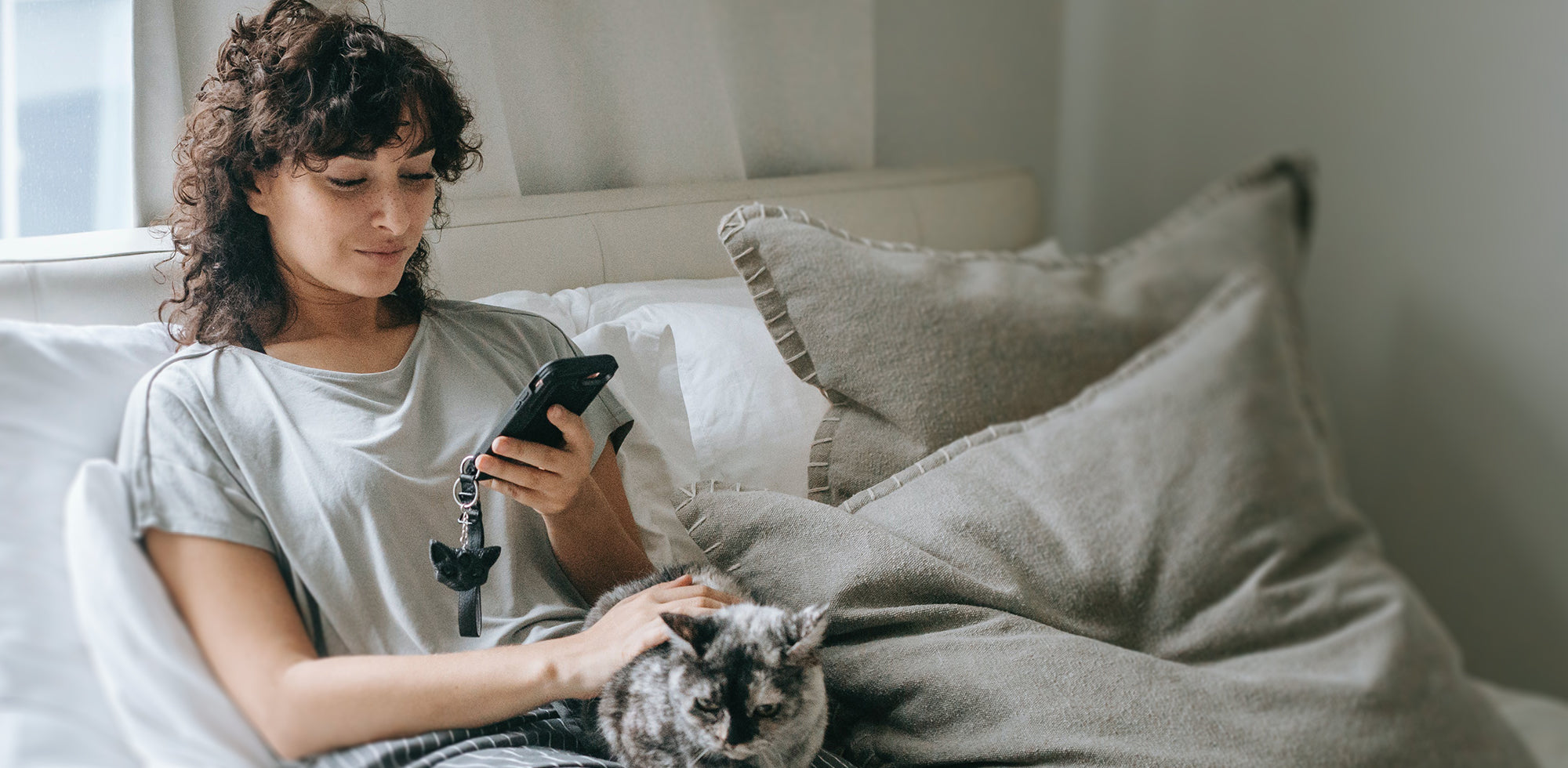Whether you’re an aspiring artist, engineer, or graphic designer, the iPad is proving to be one of the best tools available to digital artists in 2022, regardless of whether you’re a beginner or a pro. As long as you’ve got an iPad and an Apple Pencil or compatible stylus tool, you can pursue your creativity to its full potential thanks to the abundance of iPad apps for drawing available now. The best iPad apps for drawing facilitate working on the go, provide a streamlined interface, are equipped with a multitude of tools and features, and offer versatile compatibility with other apps. In this article, we are breaking down the best iPad drawing software available in 2022 for both novices and professionals and will also recommend some handy accessories for drawing on an iPad.
Best iPad Apps for Drawing
- Best Drawing App for iPad Overall: Procreate
- Best iPad Drawing App for Beginners: Tayasui
- Best iPad Drawing App for Kids: Anti-Coloring Book Collection
- Best 3D Drawing App for iPad: Morphi
-
Best Free Drawing App for iPad: Charcoal
Best Drawing App for iPad Overall: Procreate
Procreate has sat comfortably at the top of the App Store for quite some time now; it’s the go-to iPad drawing software for artists of all levels, from professional illustrators to aspiring artists, so why is Procreate considered to be the best overall drawing app for iPad?
- Fantastic Interface. Procreate’s interface is simply outstanding with its high flexibility and versatility. This is ultimately what makes procreate the most accessible drawing app for iPad as both professional artists, beginners, and everyone in between can work smoothly with Procreate’s UI.
- Customization Options. Procreate does everything but not restrict your creativity by allowing you to customize or import all the essential tools like brush sizes, color palettes, textures, and more.
- Full of Features. Procreate has one of the most abundant and unique collection of features of any digital art studio to date. Sketch out your ideas, craft majestic animated paintings, or design breathtaking 3D models. Whatever your niche, you likely won’t need to leave Procreate for any of your digital art projects.
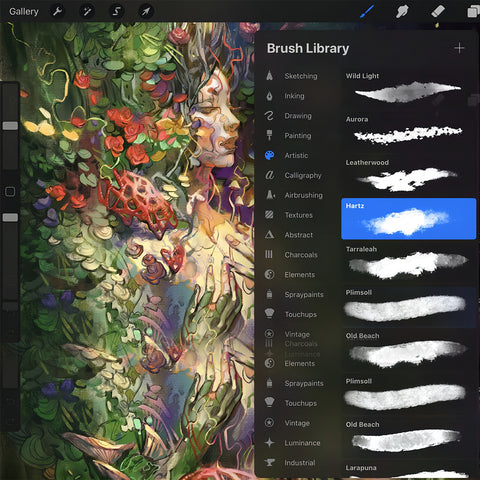
Best iPad Drawing App for Beginners: Tayasui
The most difficult aspect of getting into digital art for beginners is the transition from traditional pencil and paper to stylus and screen. Tayasui is the best when it comes to iPad drawing apps for beginners because it provides realistic stylus support and has a very clean and beginner-friendly interface among other awesome features for novices.
- Ultra-Realistic Drawing Tools. One of the most popular features Tayasui offers beginners is its super realistic pressure stylus support that adapts to the touch of your Apple Pencil. You can use your stylus on your iPad exactly like how you would with a pencil and paper. Tayasui is perfectly responsive to your pencil’s tilt, orientation, speed, and so on. For example, when you create shading with a traditional pencil and paper, you typically need to tilt the pencil to make that shading effect; you can do exactly that with your Apple Pencil on Tayasui as well.
- Streamlined Interface. When you have a cluttered interface, learning to draw on an iPad is only half the battle. The design of Tayasui’s interface emphasizes minimalism in order to avoid interfering with your artistic flow and focus. It even has a “Zen Mode” which further simplifies the interface and opens up more space on your canvas.
- Guides and Peer Review. Two of the best beginner-oriented features Tayasui offers are the Guide Layer and Symmetry feature to help improve the accuracy of your drawing. This could be considered a crutch for a pro, but it works great to help newbies develop refining and detailing skills. You can also share your work with other aspiring artists and potentially get tips and feedback from the community.
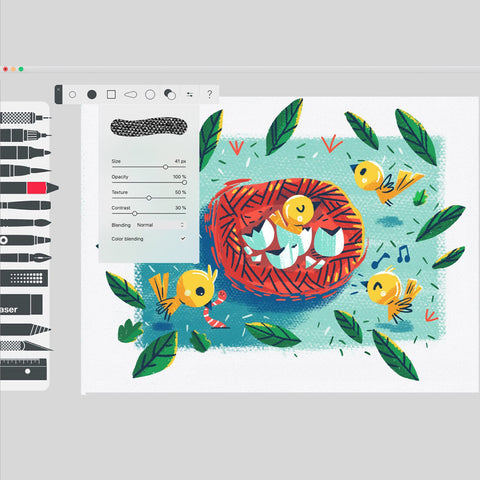
Best iPad Drawing App for Kids: Anti-Coloring Book Collection
Ever feel like kids who mainly spend their arts and crafts time coloring in the lines aren’t getting the creative stimulation they should at such a young and impressionable age? Anti-Coloring Book Collection is an awesome kid-friendly drawing app for iPad that helps kids learn to draw on iPad and transition from coloring books to create their own art, from sketching out a scene to coloring it with vibrant and dynamic hues.
- Develops Creativity. The app uses a simple yet clever way to encourage kids to explore their creativity by providing backgrounds, prompts, and space to allow kids’ imaginations to unfold on the canvas.
- Simple Interface. The interface of the Anti-Coloring Book Collection is designed to keep kids focused on the canvas and not be overwhelmed or distracted by complicated features. Kids can still choose from a variety of pencils, markers, or crayons and use either the Apple Pencil or just their finger to let their creativity run wild on the screen.
- Great Starting Point. Above all, the Anti-Coloring Book Collection is the best app to teach your kids to learn to draw on iPad and spark their creativity before moving onto more advanced digital art studio software. If you’re looking for a solid stepping stone from which your kid can embark on their artistic journey, this app is a fantastic option.

Best 3D Drawing App for iPad: Morphi
Whether you’re developing furniture, mechanical parts, or video game concepts, Morphi has proven to be the best all-around 3D drawing app for iPad because of its approachable user interface, image to 3D object rendering feature, and 2D approach to 3D drawing.
- Accessible to All Skill Levels. Everyone from industrial engineers to animators to 3D art enthusiasts can get down with this powerful 3D drawing app for iPad given its intuitive UI and plethora of features.
- Feature-Rich. Draw, render image/video, or import your 3D objects, then animate, export for 3D printing, or share in augmented reality. The versatility of this 3D drawing app is truly impressive.
- Create or Import from Other Apps. Morphi not only has amazing 2D to 3D art creation tools, but it also allows you to render images taken with your iPad into 3D objects and import images or models from other apps.
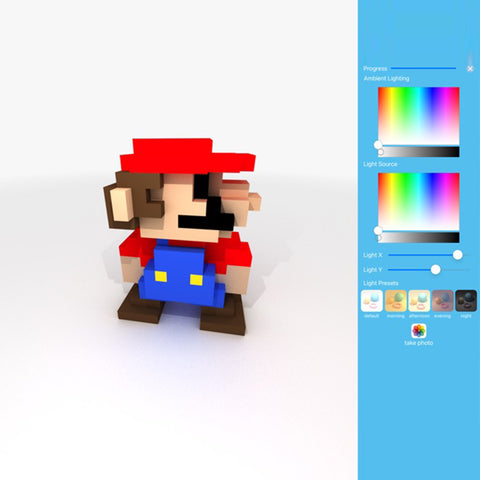
Best Free iPad App for Drawing: Charcoal
Charcoal is a modern and elegant free drawing app for iPad that provides artists of all calibres the necessities to create beautiful digital art without the complexities, learning curves, or price tags of pay-to-use drawing apps.
- No Frills, No Fuss. Simply open the app and start sketching. Charcoal is incredibly easy for anyone to use as it doesn’t require the artist to fiddle with confusing settings or layering options. That said, it’s still far from lacking when it comes to tools and color selection.
- Up to Date iPadOS Support. Charcoal can be used with all of the modern iPadOS features such as dark mode and multiple windows.
- Project Starter. Given its simplicity and ease of use, Charcoal is a go-to app for so many artists who use it to sketch out their ideas while on the go before exporting them to their preferred digital art studio app.

Finding the right drawing app for an iPad is arguably the most important and difficult decision a digital artist needs to make regardless of skill level, so hopefully this breakdown helped to narrow it down for you. However, it's also important to remember that the artist is only as sharp as the tools at their disposal, so to speak.
Presumably you’ve got your iPad, stylus of choice and have a couple of digital art apps you want to experiment with. Aside from these essentials, what do you need to start drawing on an iPad? Besides a space that encourages creativity and promotes focus, some of the must have accessories for drawing on an iPad include a quality iPad drawing stand, an iPad paper screen protector, and an iPad portfolio case.
Must have Accessories for Drawing on iPad 2022
- iPad Drawing Stand. A stable yet flexible stand for iPad helps immensely with reducing neck and shoulder strain while you work and will also allow you to conveniently display your creations to others. OMOTON tablet stands make incredible drawing stands for iPad as they offer multiple adjustment options so you can position your canvas in ways that will avoid stress on your shoulders and neck without interfering with the motion of your drawing hand.OMOTON stands are available for all current iterations of the iPad.
- Paper Screen Protector. Digital artists of all levels will tell you that a “paper-like” screen protector will make your iPad drawing experience feel just like, well, pencil on paper. Check out a paper screen protector, like OMOTON Paper Screen Protector for iPad, to not only get a realistic pencil on paper feeling, but also get the other advantages OMOTON screen protectors offer, like anti-glare and scratch resistance.
- Portfolio Case. If you’re the type of person who likes taking your work with you on the go, you should definitely consider getting an art portfolio case for your iPad, like the Tomtoc Portfolio Case for iPad. A case like this one is essential as it keeps all of your accessories organized and close at hand. Don’t worry about searching around in your bag for your charger, pencil tips, or USB, a good quality portfolio case for iPad has got a sleeve or pocket for all your digital art necessities.

Whether you’re just starting or looking to try a new drawing app for iPad, it's easier than ever to find the right app for your needs. If you’re looking for more accessories to add to your digital art repertoire, OMOTON has a vast selection of tablet stands, screen protectors, and other essentials for digital creatives.






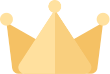



















![[iOS System] Seamless KB066](http://omoton.com/cdn/shop/files/B00B24I4II-1_100x.jpg?v=1686815508)
![[Mac System] Seamless KB066](http://omoton.com/cdn/shop/files/B09899K4L6-1_c724630c-c160-4901-9900-f670acc91416_100x.jpg?v=1686732854)



![[2 pcs] Full Protection A020-iPad Pro 11](http://omoton.com/cdn/shop/products/3a69674b6a96497b2ffd7f3025a80d58_e9954f3e-86f5-43e6-9a80-575bcfebd158_100x.jpg?v=1686381536)
![[2 pcs] Full Protection A017 - iPad 10.2 inch](http://omoton.com/cdn/shop/files/61tTSoyyuuL._AC_SL1500_100x.jpg?v=1686021560)
![[3 pcs] Rugged & Robust A013-iPhone 11/XR](http://omoton.com/cdn/shop/files/61po0_qv46L_100x.jpg?v=1686032850)
![[3 pcs] Rugged & Robust A013-iPhone 14](http://omoton.com/cdn/shop/files/16c0b02250912a03578c8b2af6825f11_100x.jpg?v=1686708163)
![[3 pcs] Rugged & Robust A036-iPhone 14 Pro](http://omoton.com/cdn/shop/files/1_2_100x.jpg?v=1686022078)
![[3 pcs] Rugged & Robust A013-iPhone 14 Pro Max](http://omoton.com/cdn/shop/files/1_2_2_100x.jpg?v=1686023071)
![[3 pcs] Rugged & Robust-iPhone 13](http://omoton.com/cdn/shop/files/71HO0AZn0BL_100x.jpg?v=1688522739)
![[3 pcs] Rugged & Robust-iPhone 13 Pro](http://omoton.com/cdn/shop/files/71pE0jfT24L._AC_SX679_100x.jpg?v=1688523892)
![[3 pcs] Rugged & Robust-iPhone 13 Pro Max](http://omoton.com/cdn/shop/files/71c1zssdVHL._AC_SX679_100x.jpg?v=1688527213)
![[3 pcs] Rugged & Robust A024-Samsung Galaxy A14](http://omoton.com/cdn/shop/files/1_2_68d89e60-61af-4cba-9867-9a91941aee01_100x.jpg?v=1686030778)